 Most collectors are familiar with the Dansco press-in album. For those who aren’t, the Dansco press-in album was a type of coin album collectors used to build coin sets. The album was made of cardboard, and holes were cut into the surface. Each hole was for a particular date in a series of coins, and the goal was to have every single date in that series, and thus complete a set.
Most collectors are familiar with the Dansco press-in album. For those who aren’t, the Dansco press-in album was a type of coin album collectors used to build coin sets. The album was made of cardboard, and holes were cut into the surface. Each hole was for a particular date in a series of coins, and the goal was to have every single date in that series, and thus complete a set.
The album was popular amongst collectors because they could see in one glance exactly which dates they needed to acquire in order to complete the set. Then, they could take their prized collection to the local coin club and exhibit their collection to their friends. Some collectors might have even competed with each other to have to best sets with the finest coins.
Today, the world is a smaller place, and the coin club is giving way to the international coin community through modern innovations like the internet and email. And although the way collectors interact with other collectors has changed, the urge to complete sets and boast about them is still alive and well.
Introducing the PCGS Set Registry, the latest revolution in the way coins are collected.
What is the PCGS Set Registry?
The PCGS Set Registry was established in 2001 on the internet through the Professional Coin Grading Service (PCGS). Think of the PCGS Set Registry as a digital or online version of the Dansco press-in album. Instead of being on cardboard, the Registry is online. Instead of pushing coins into holes, you type the coin’s description onto the screen. And instead of competing with your friends at the local coin club, you’re competing against every collector on the planet.
Imagine diligently building a set rated as the best in the world. Imagine having the finest coins available to collectors proudly listed on the internet for all to see (anonymously, if desired). Imagine competing against some of the finest coin collections put together by some of the most prestigious collectors around. That is the PCGS Set Registry. Only PCGS-graded coins can be added to the PCGS Set Registry.
How can I join the PCGS Set Registry?
Joining is simple. Here are the steps. You’ll need an internet connection and an email address.
1. Go to https://www.pcgs.com/SetRegistry/login.aspx
2. Click the red button “Sign Up”
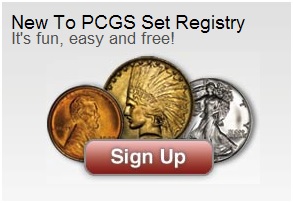
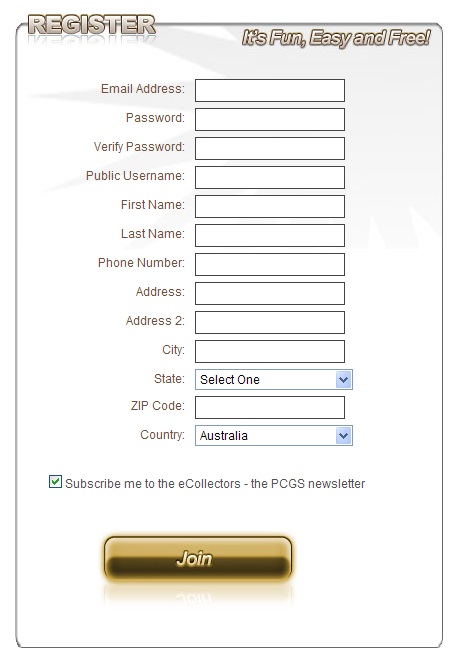
3. In the next screen, fill in the fields, and click Join.
4. In the next screen, click Accept at the bottom of the page to accept the terms and conditions.
5. Once you see the green tick next to the Join icon, it means you have successfully joined the Set Registry. The next step is to add your coins to the Set Registry database.
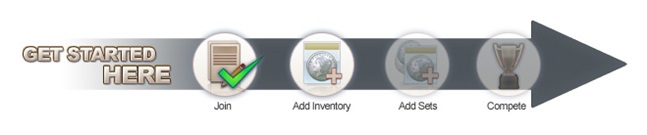
6. Type the PCGS certification number in the box on the screen, then click Add. The PCGS certification number is highlighted below.
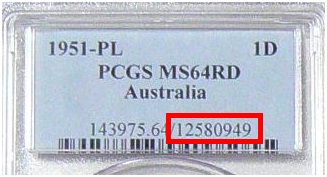
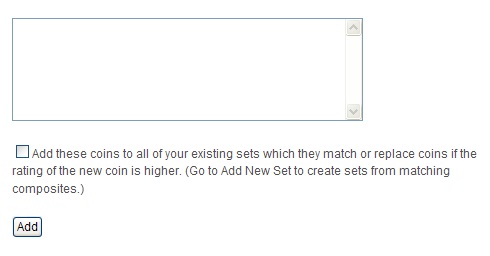
7. If you have successfully added your coins to the Registry, the Add Inventory icon should have a green tick next to it. Once you have added all your coins, you can finish there (if you prefer to keep your collection private), or you can add your coins to the sets on the Registry.

8. Click the Add New Set button in the top menu.

9. In the next screen, you will see the different sets that are available for you to start based on the coins in your collection. If you’d like to know what coins make up particular sets, click the View Composite link on the right hand side.
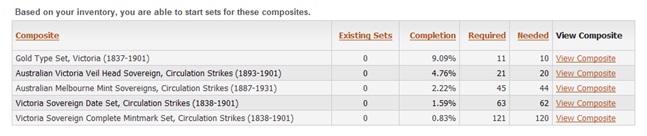
10. When you have decided which set you would like to create, click View Composite for that set, then click Start this Set.
11. In the next screen, scroll down until you see the below table, then click Add Coin for all the coins in your collection you wish to add to that set.

12. Click the PCGS certification number when the popup loads.
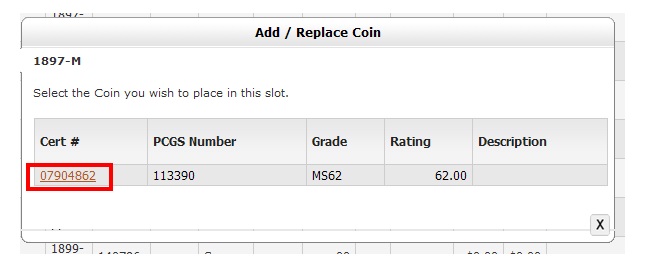
13. In the next screen, click Commit. If you have added the wrong coin or have made a mistake, click Rollback.

14. In the next screen, click the brown Commit button.

15. In the next screen, scroll down until you see the below table. This table shows you how your set is progressing.
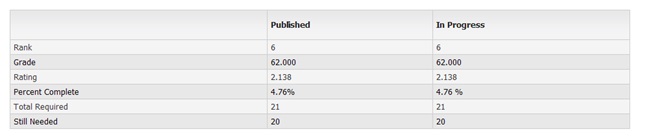
16. To see how your set compares to the other sets on the Set Registry, click the My Sets link at the top of the page.

17. In the next screen, click the name of the set.

18. The next screen gives a summary of all the sets that belong to that set composite. In this example, the newly-added set (called “Drake Sterling Collection”) is currently coming last for that set composite. As you add more coins to your set, your ranking will go up. Meanwhile, competing collections will be doing the same.
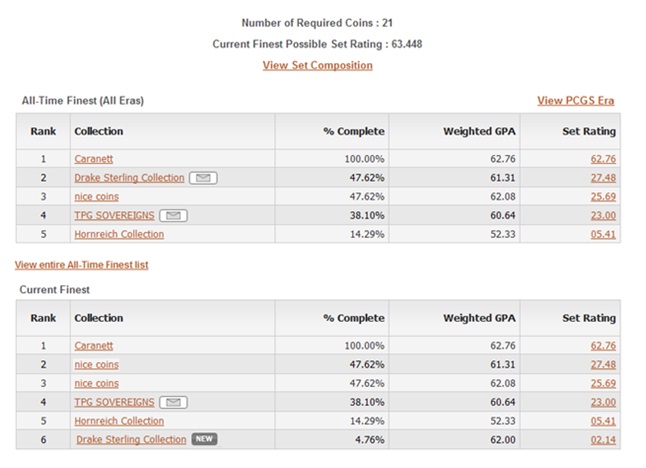
PCGS Set Registry set-up complete!
Log onto the Registry website regularly to add new coins and check how your collection is going. If you have duplicates, the Registry automatically chooses the best coins from your collection so that your Set Rating is maximised. You can contact your fellow collectors, no matter where in the world they might be. You can trade, exchange ideas, share opinions, and make friends. PCGS even presents awards to the best collections each year. Whatever way you look at it, the Set Registry is a winner.
You can read more about the PCGS Set Registry on the PCGS website at www.pcgs.com.
 Change website currency
Change website currency 

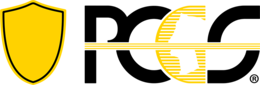




Comments